Configure the Plugin
Once the plugin is activated, you will be redirected to the setting page. If not, you can find the plugin setting on the left side panel as a separate option.
Pick the Role

With the free version, you can apply the Policy settings for all the users. The paid version allows setting the policies according to the WordPress User Roles.
Enable Disable the Plugin Setting

Password Policy Settings enable/disable button is the first setting. You can turn the plugin off with one click.
Set Policy Setting
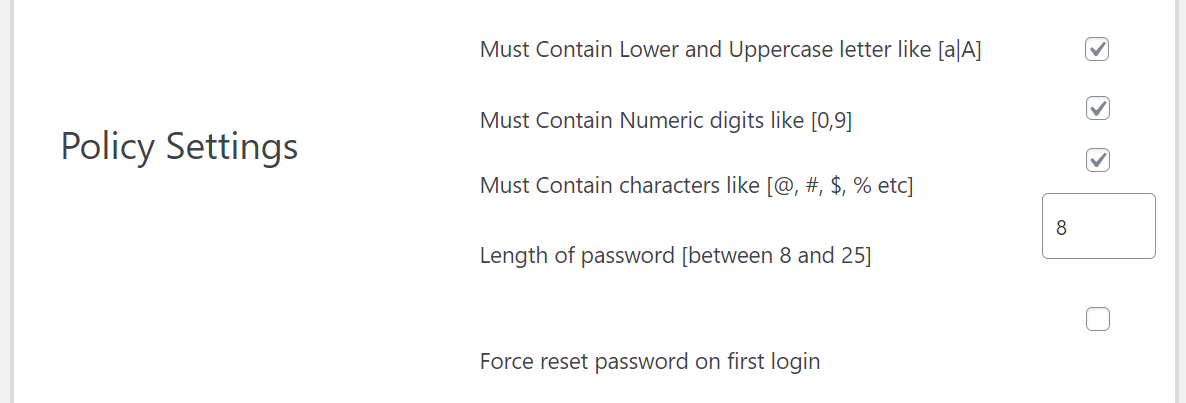
Use the checkboxes to enable a setting for the password. You can increase the password length up to 25 characters.
Expiry Time
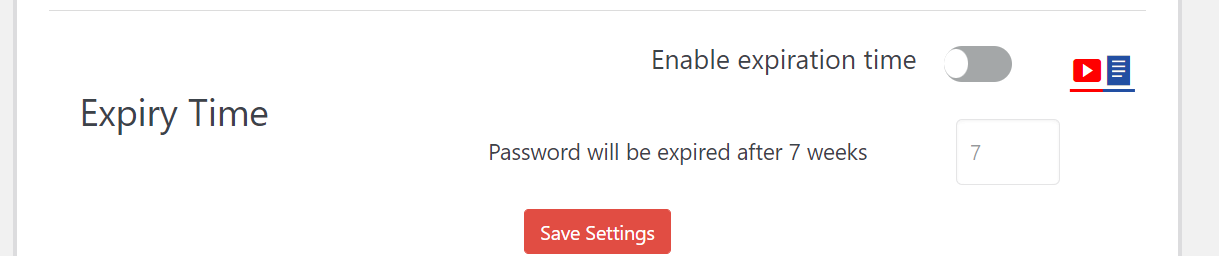
Changing the password regularly is a best practice, but no one wants to do that. We all find comfort in our past, no matter how horrible it is. The change brings discomfort to the present, which we have been accustomed to managing. The external force is required to change the momentum.
Hence, setting the expiry date of passwords forces the users to change their passwords regularly and keep the account secure. The setting Automatically Log Out The WordPress Users and force them to reset the password.
One Click Password Reset

With one click, you can reset the passwords of all WordPress users. It is a useful function in case of a security breach.



