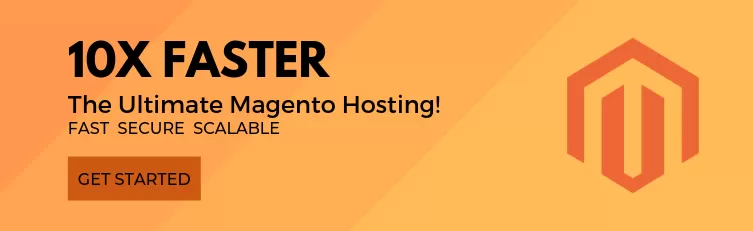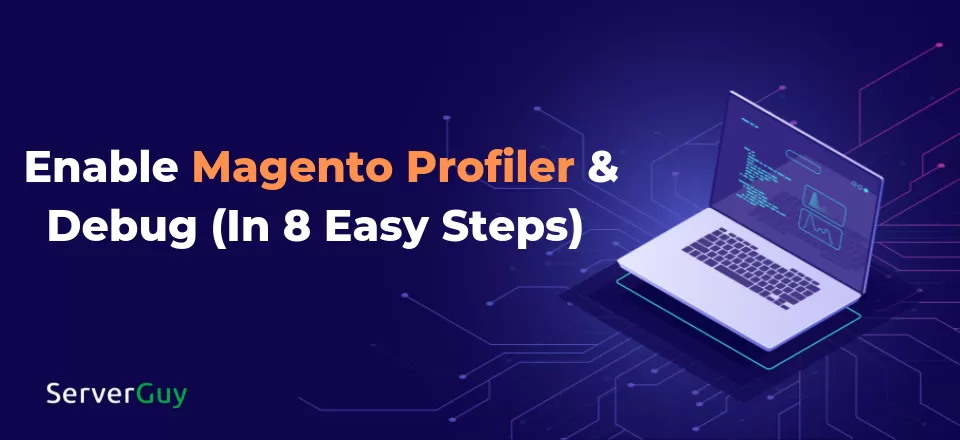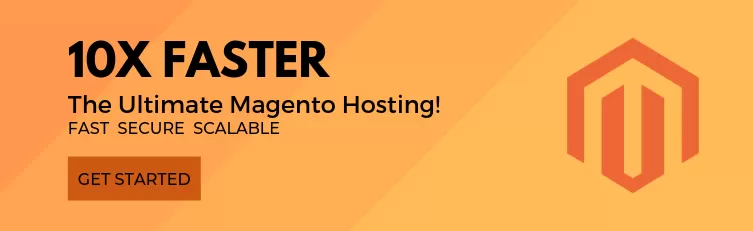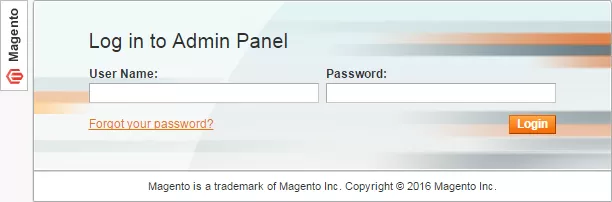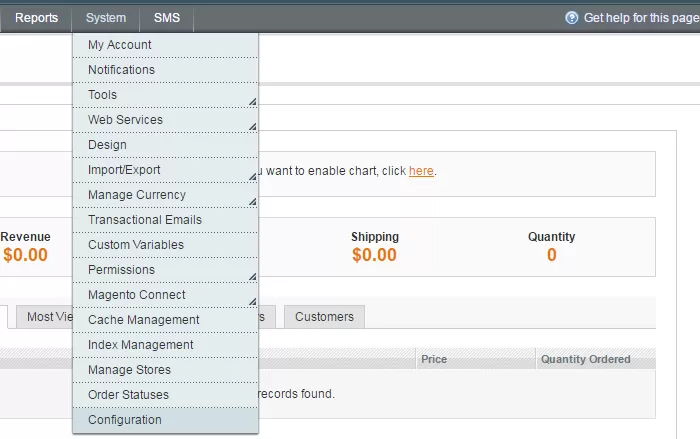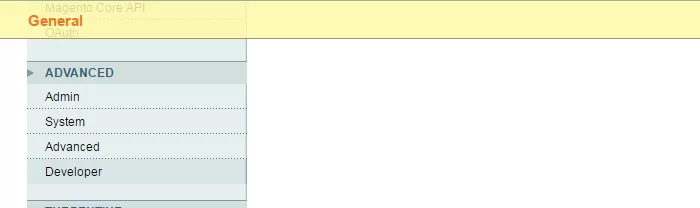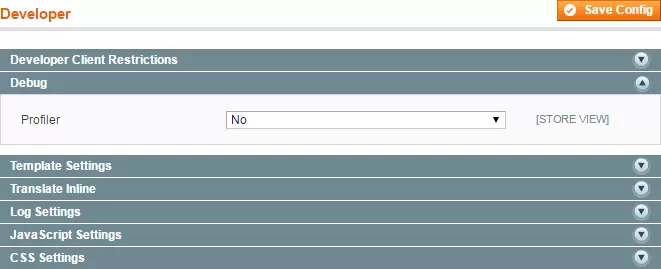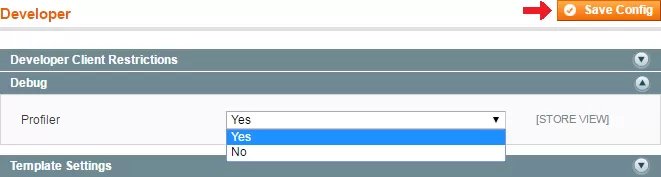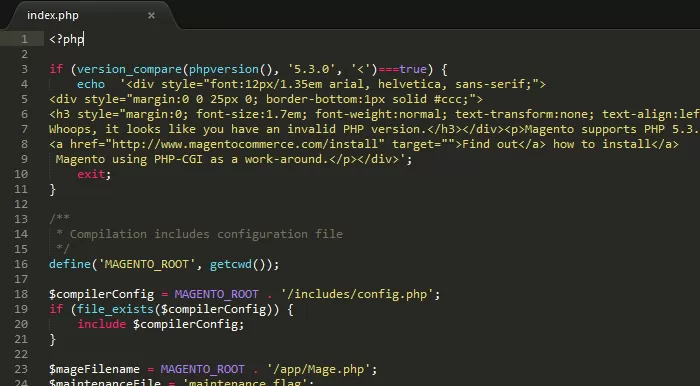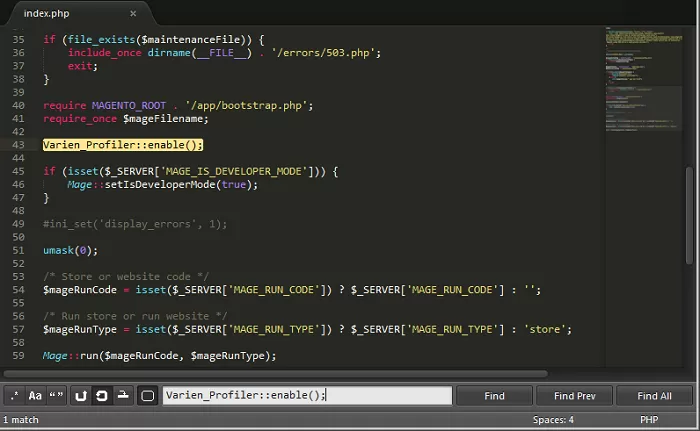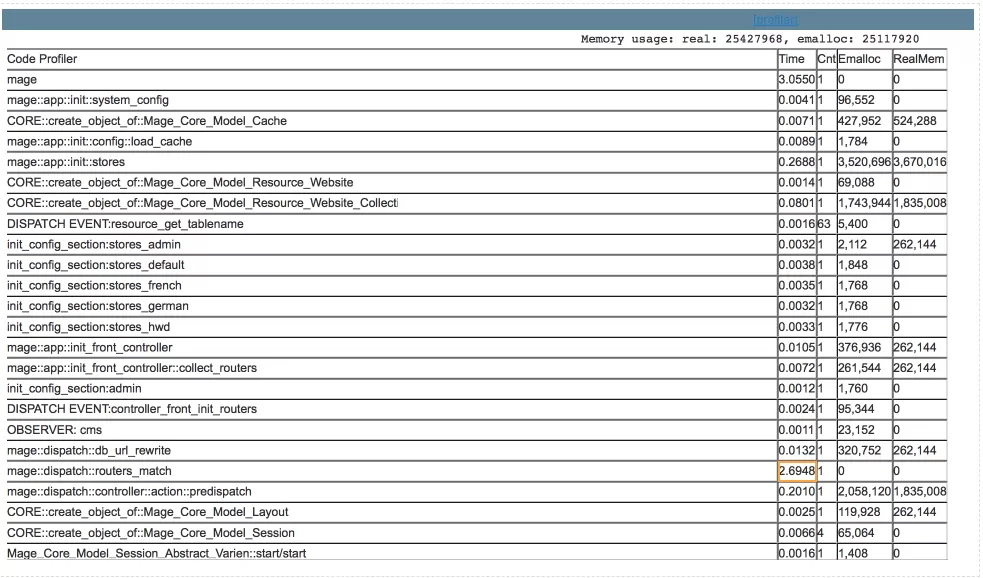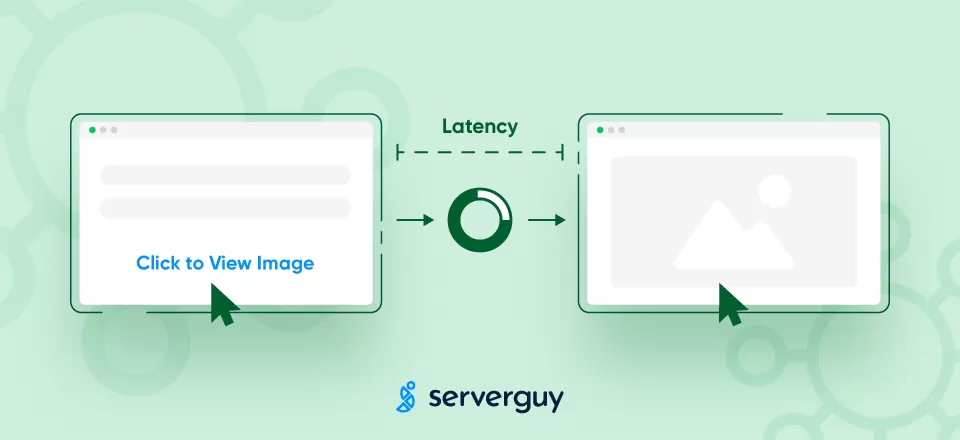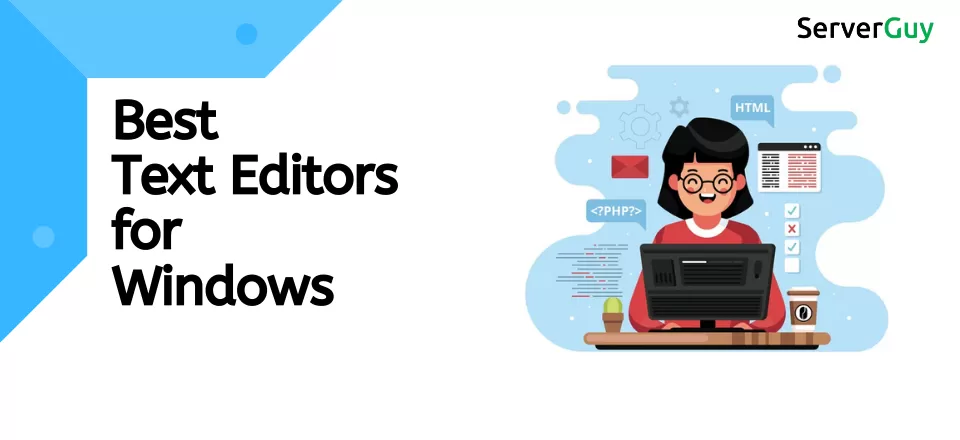Why and How to use Magento Profiler?
Magento is one of the most popular platforms among e-commerce store owners as it covers all their needs and expectations. It has a wide variety of features and extensions to improve the performance and overall functionality of the site.
To use Magento Extensions and features o full extent, it is essential that servers are dedicated and powerful. But what if your Magento site takes a lot of time to load? Or you are not able to utilize all its features correctly.
There can be many reasons behind the high load time of your e-commerce website such as:-
- Incorrect Magento code profile
- A rapid increase in web traffic
- A lot of heavy files
- Use of excessive plug-ins
- Too many redirects
- Server location
- Server performance
Now, I want to emphasize a crucial point here. Server Performance can be one of the reasons behind the high load time of your page. Therefore, choosing the right server for your e-commerce website is very crucial.
At YouDBox, we provide managed and dedicated servers for Magento Hosting. You don’t have to worry about an increase in load time of your site due to server performance anymore. We take care of that.
If there is a problem with Magento code, then you or your developer can solve it using PHP Profiler or Magento Debugger