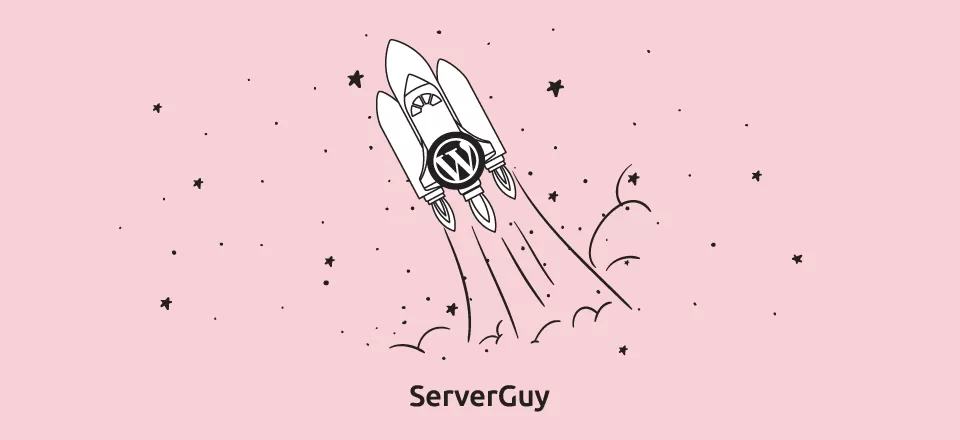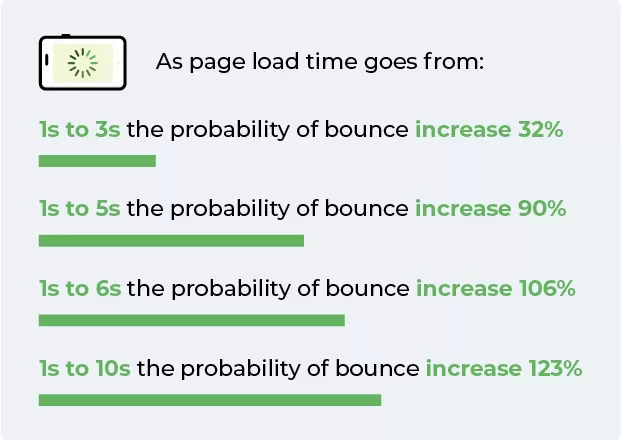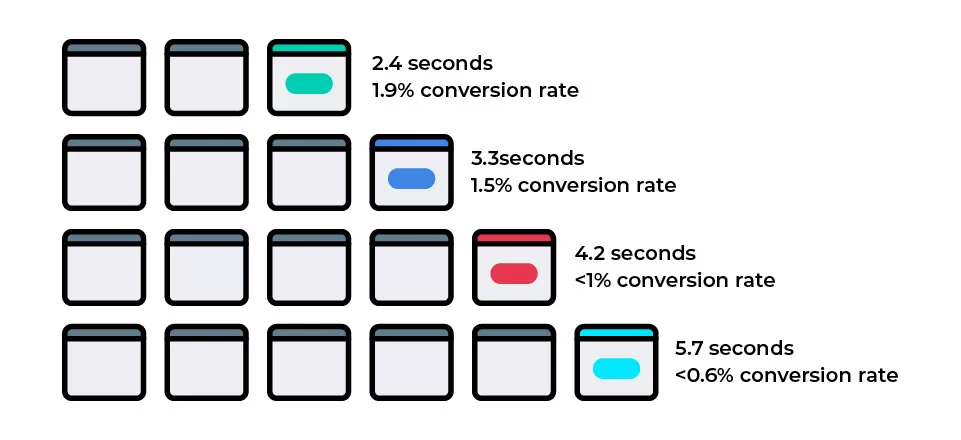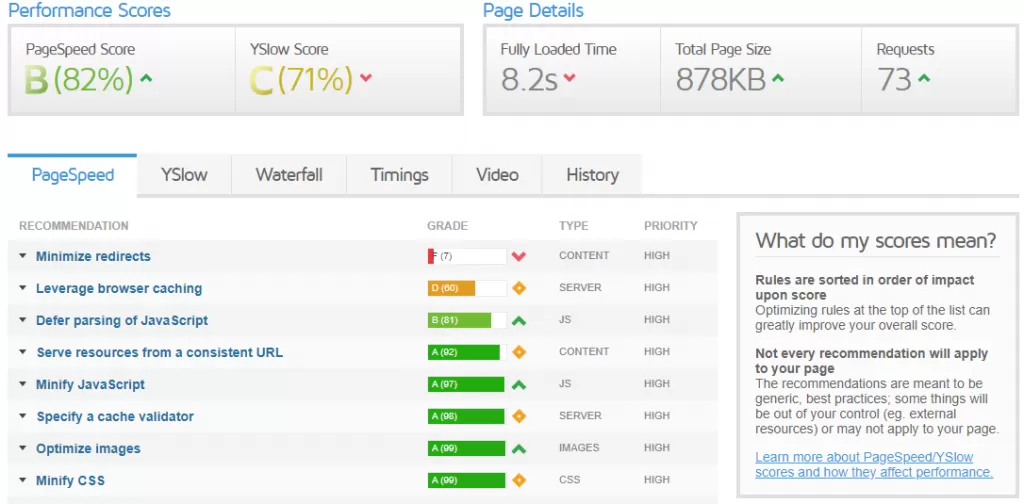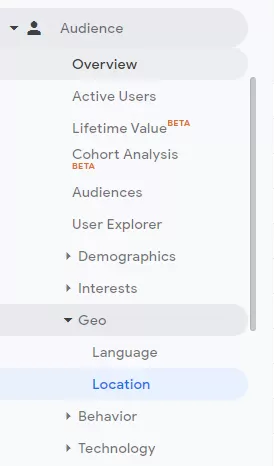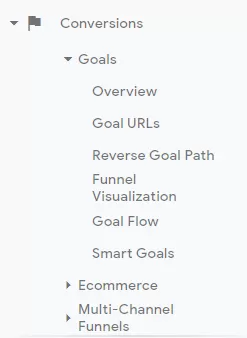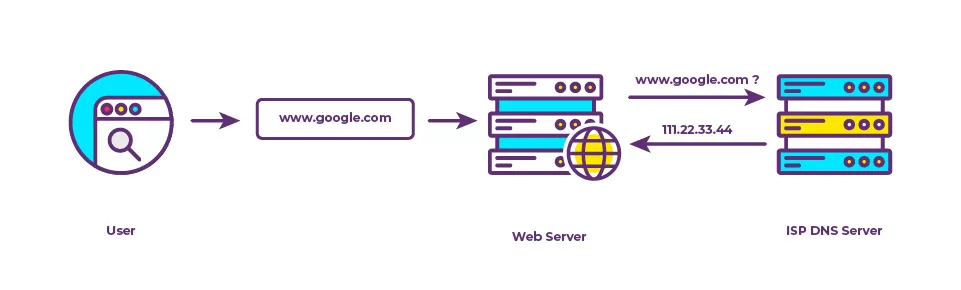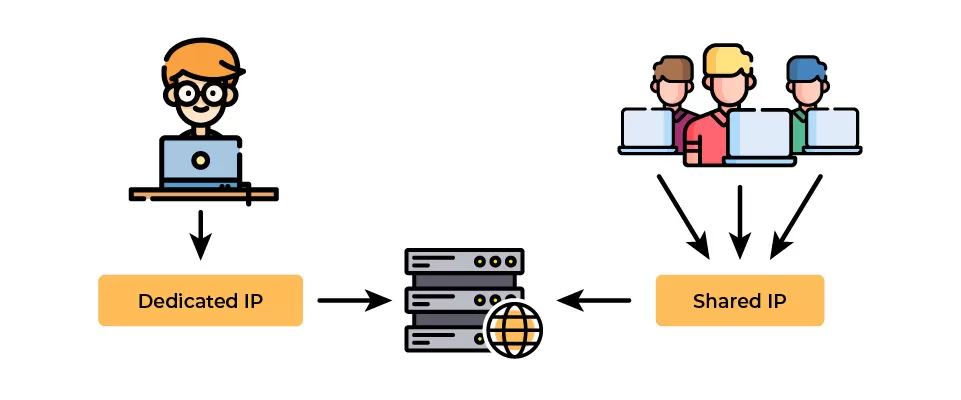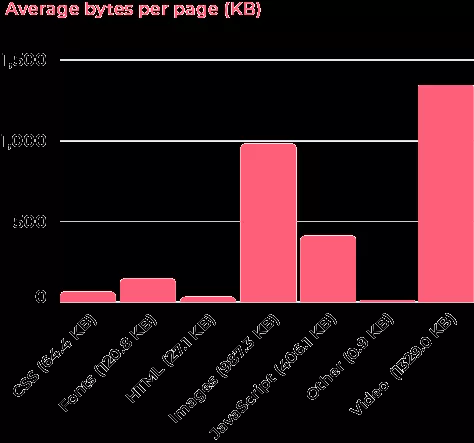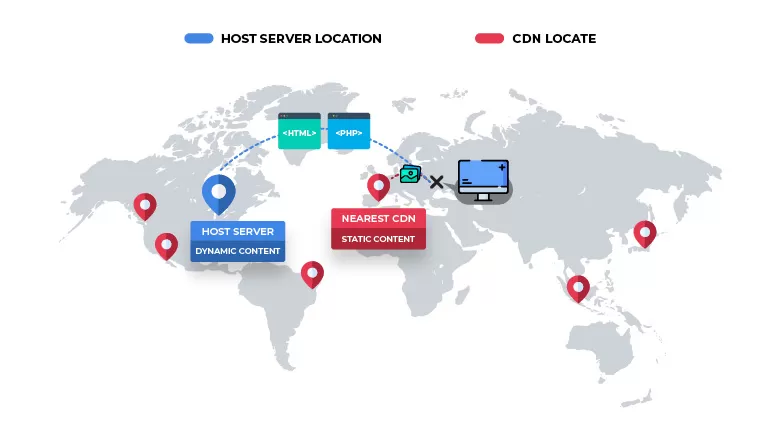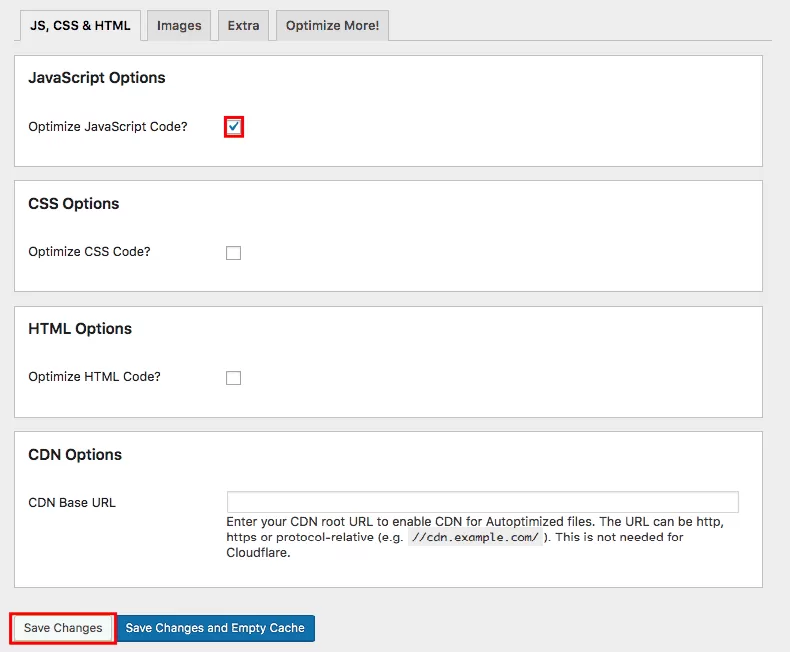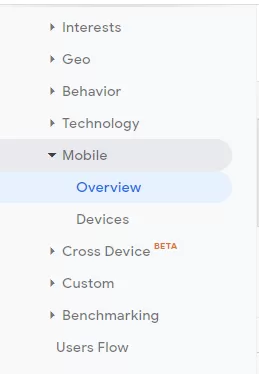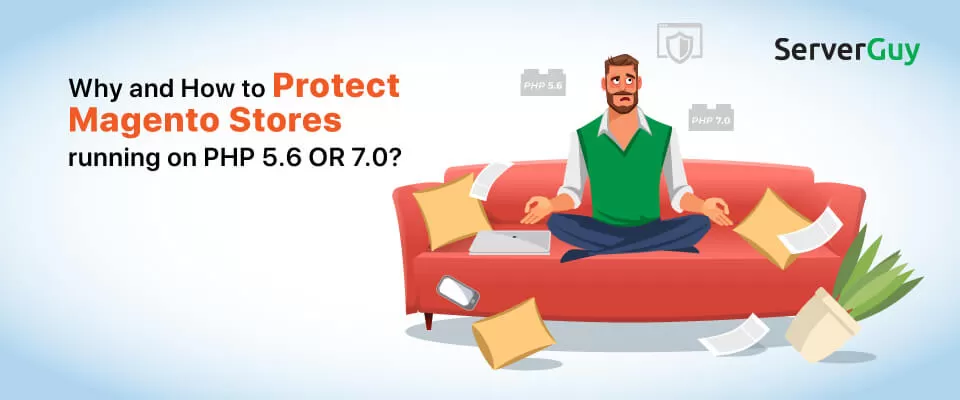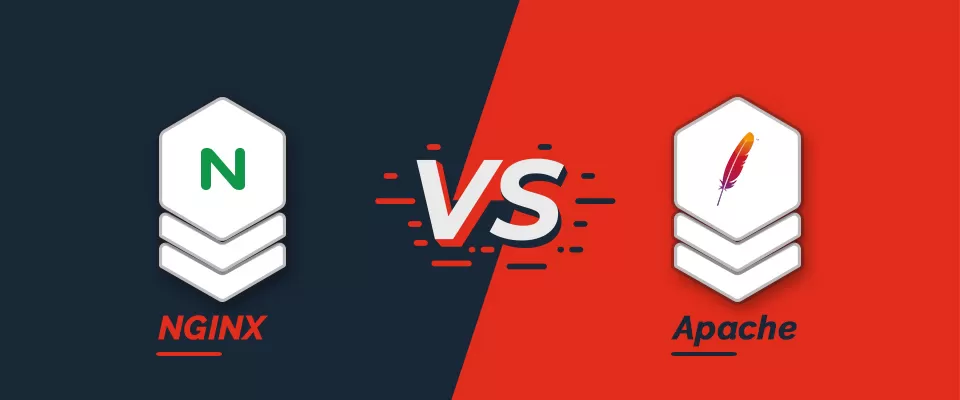#1 Better Web Hosting
WordPress is a free platform that requires hosting to store all the data and content. WordPress hosting provides that. You buy a WordPress hosting and then store all the data of your site such as database, images, content, text, videos, etc., on their servers.
A hosting company makes it easier and affordable for you to host data, as buying physical servers is expensive, and hosting locally is not feasible.
There are many Types Of Hosting Web hosting companies provide.
Shared Hosting: In it, companies sell cheap hosting to beginner users. They can sell cheap hosting by dividing a single server into multiple hosting accounts. This leads to the slow loading speed of the site. And as the traffic will grow, you will encounter more and more issues with your hosting. The support is never reliable as they have so many customers because of the cheap hosting.
Read: Dedicated Hosting Vs Shared Hosting
Virtual Private Server: A Virtual Server is a virtual machine that caters to the individual needs of a user, despite installed on the same physical machine. It is better than shared hosting, but there are Security Issues with setting up the VPS.
Cloud Hosting: With cloud hosting, you get negligible Downtime and much better speed. But you don’t get root access to your web hosting, and the cost could go much higher. If you are not a technical person, cloud hosting could do more harm to your site.
Read: Cloud Vs Dedicated Vs Shared Hosting
Dedicated Hosting: In Dedicated hosting, you get the entire server to yourself. It is much more flexible, secure, and fast than the other type of hosting. However, it is costly to host an entire server for a single person.
Also Read: Benefit Of Dedicated Server Hosting
Managed WordPress Hosting:
In Managed Web Hosting, the Web hosting company is responsible for all the hosting related issues.
Such hosts manage all the back-end tasks related to servers and provide support. Managed Web hosting companies optimize the hosting environment for the WordPress platform so the WordPress site can work at its full potential.
With one-click staging and updated technological architecture, automatic backups, and many other benefits, managed web hosting is an attractive option for WordPress site owners.
YouDBox offers the Managed WordPress Hosting, with a guaranteed less than 3 seconds load time.
You can read our guide on hosts to choose web hosting.
However, if you are using WordPress for professional blogging or setting up a business site, you must not compromise with the quality. A managed WordPress hosting by YouDBox is the best option to speed up WordPress site, and overall performance.